Home / Blog / Inspiration / Ran Out Of Content Ideas? How To Find Additional Content Opportunities Using Search Console
Ran Out Of Content Ideas? How To Find Additional Content Opportunities Using Search Console

Feb 1, 2023
Share to
I like to think of myself as quite the connoisseur of Keyword Research; if there are any content ideas out there for a given niche, I will find them.
Now and then, however, I find I’ve created so much content or, I’m working with a website that’s so random, I seem to exhaust my list of content ideas pretty quickly.
In this short guide, I’ll show you what we do when this happens, to quickly generate hundreds of additional content ideas that aren’t easily surfaced using traditional keyword research tools.
How to quickly find new content ideas in Search Console without a tool
Your search console is a goldmine of queries that keyword research tools may not have in their database. Our goal here is to leverage that data and find the keywords our site is sometimes visible for, but likely doesn’t have any content for.
You could start by adding a few filters until you get something that looks like this:
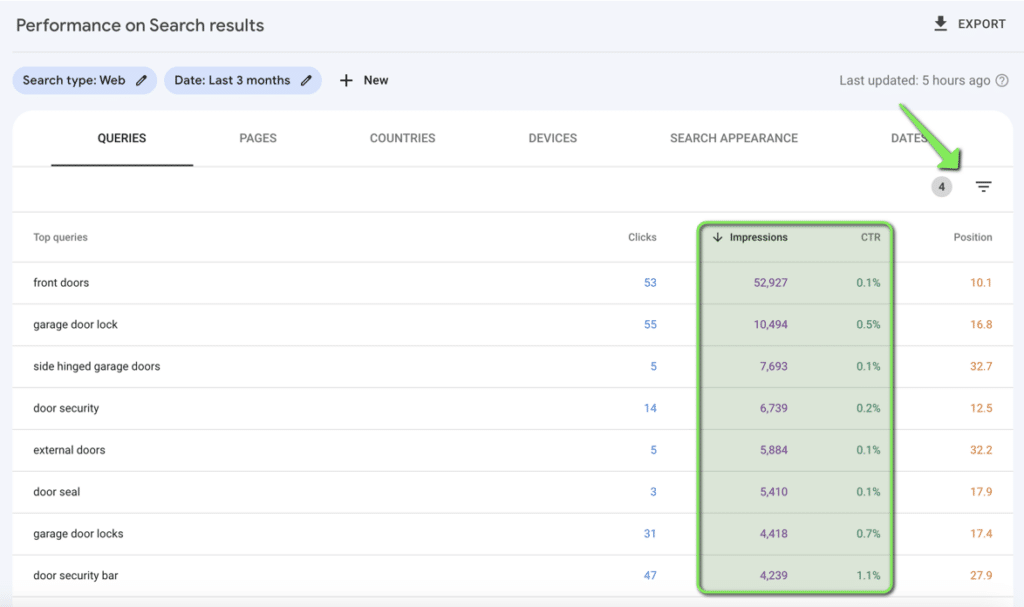
I’ve added a filter to only show keywords where the impressions are above 100 but the click-through rate is less than 1.2%. I would then scan down and find any keywords that I’m getting a lot of impressions for (a sort of proxy for search volume) but have really low clickthrough rates and/or poor average position. The idea behind this is this: if a certain post is getting loads of impressions for a given query, Google considers it somewhat relevant to that query. However, the low CTR and average position likely means the post does not fully cover the user’s intent and I should write a more comprehensive post targeting that specific query.
For example, in the screenshot below, this particular site got 522 impressions in 3 months for the query “fire door gaps”, but had a really low CTR (0.6%):
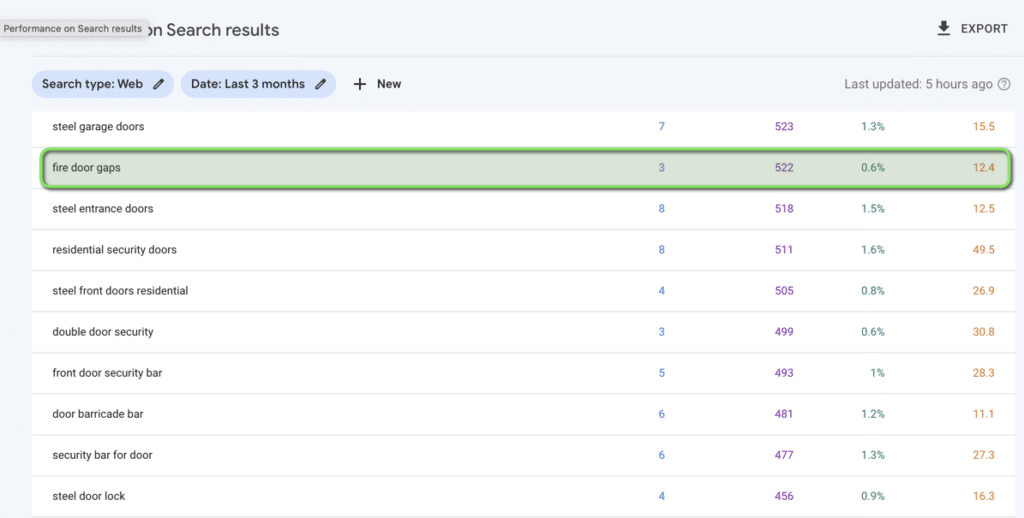
When I dig into the data, there is a general guide on the website titled “Fire Door Regulation Guide” which ranks for this keyword but not very well hence the low CTR. So I could try and optimise the existing article for this, but our free SERP similarity tool quickly shows us that the terms “fire door gap” and “fire door regulations” have completely different results:
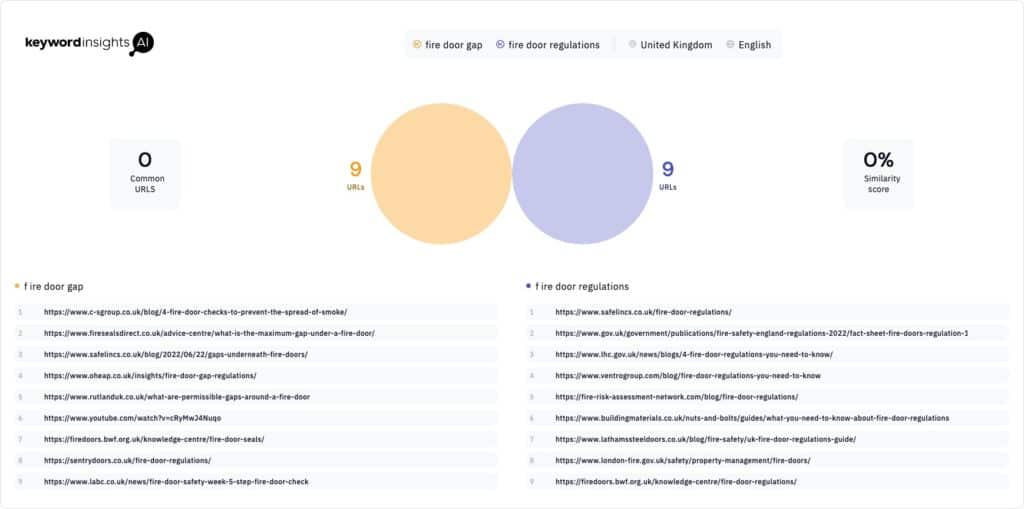
Consequently, to have the best chance of becoming more visible for this “high impression” keyword, I should consider creating a separate, specific piece dedicated to targeting that keyword.
This is a great way to find, and spin out, new content ideas. However, if we were to integrate Keyword Insights into the process we can improve the results and speed significantly. Read on to see how.
How to quickly find new content ideas in Search Console with Keyword Insights
The above process for finding new content ideas could benefit from 3 big improvements:
- In the above example, I was only able to take into account the impressions of a single keyword, “fire door gaps”. It’s likely there are many similar keywords that mean the same thing in the account, it’s just not easy to quickly find and group them all together. Collectively, the sum of their impressions is likely to be MUCH more than the 522 that the single keyword had. If I was prioritising which content to write next, I’d choose one where the collective “cluster” of keywords was higher than another cluster.
- It’s hard to quickly work out which keywords actually trigger long-form content. The site I’m using in this example is an e-commerce store, so a lot of the queries which fit my criteria (high impressions, but low CTR) likely relate to products and need to be captured by pages which are more transactional in nature. You’ll see in the first screenshot there are keywords like “front door”. Of course, this is likely not to be a “content opportunity”.
- Without flicking between different tabs in Search Console, or taking the time to set up data studio (or “looker studio” as it’s now known), it’s hard to quickly see what the URL is that is ranking for a given keyword and even harder to work out exactly how bad or well we are ranking for that keyword
Incorporating Keyword Insight’s clustering tool into the process will provide a solution to each of these.
Step 1
Navigate to the “performance” section of Search Console and export all the queries:
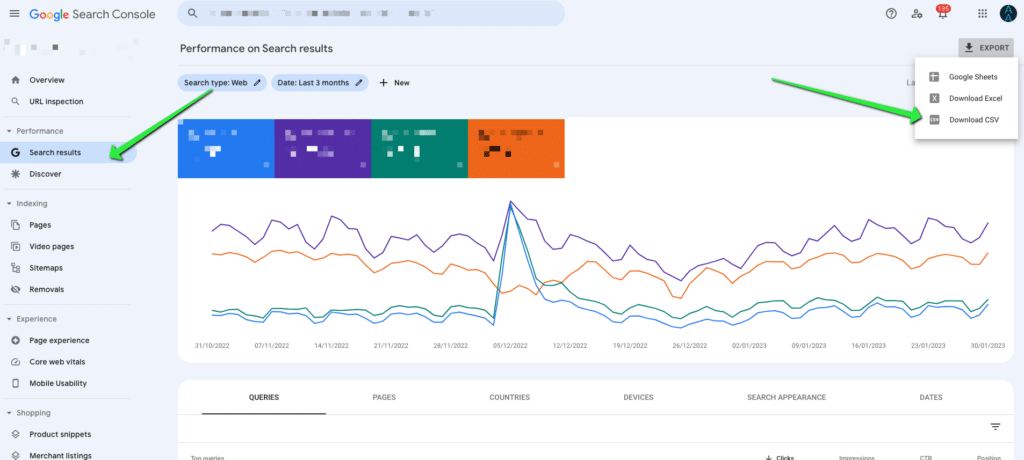
Step 2
Head to the clustering module within Keyword Insights and select “cluster”, “context” and “rank”:
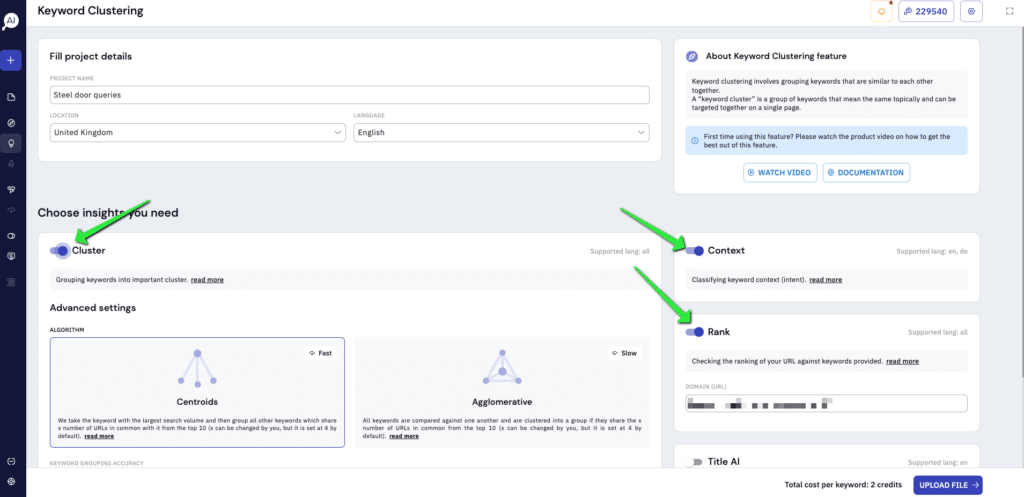
Make sure you put your target domain in the “rank” box as we’ll be seeing where the site ranks for each of the queries in Search Console (so you won’t have to flick between different tabs or set up a complex report in Looker Studio). Leave the other settings as default for now and click “upload file”.
Step 3
Upload the “queries” CSV that you just downloaded from Search Console. You’ll then want to map the keywords and search volume by selecting “top queries” as the keyword and “impressions” as the search volume.
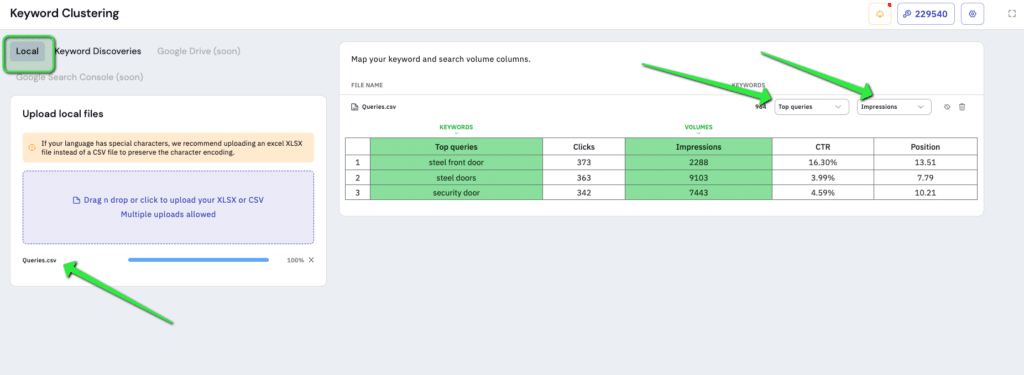
At this point, you can add other sources of keyword research if you wish. In fact, we allow you to add as many CSVs as you need and the columns don’t need to match up, as we’ll ask you to map them in the tool:
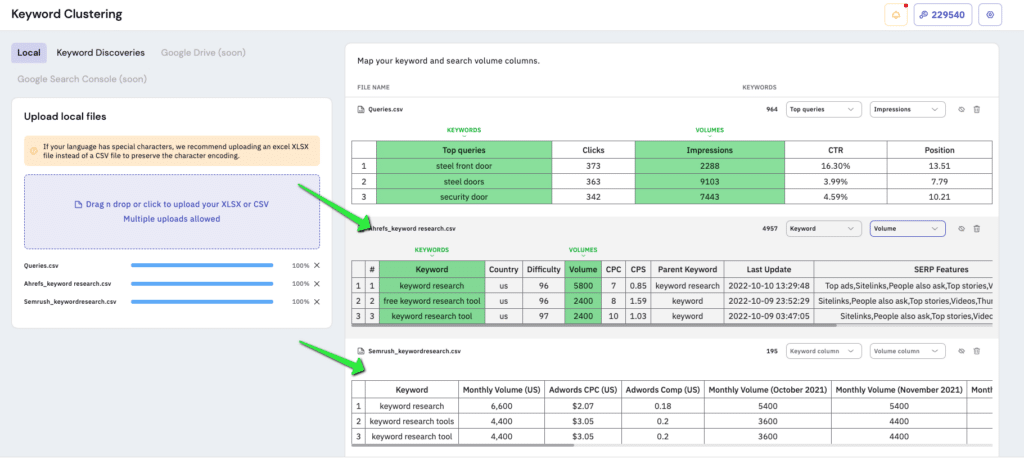
The screenshot above is just showing that you can add more CSVs. For this particular client, and the rest of the article, I actually only used the Search Console Queries. Also, the eagle-eyed among you may have noticed there will also be a Search Console integration coming soon so you don’t even need to download the queries and re-upload them:
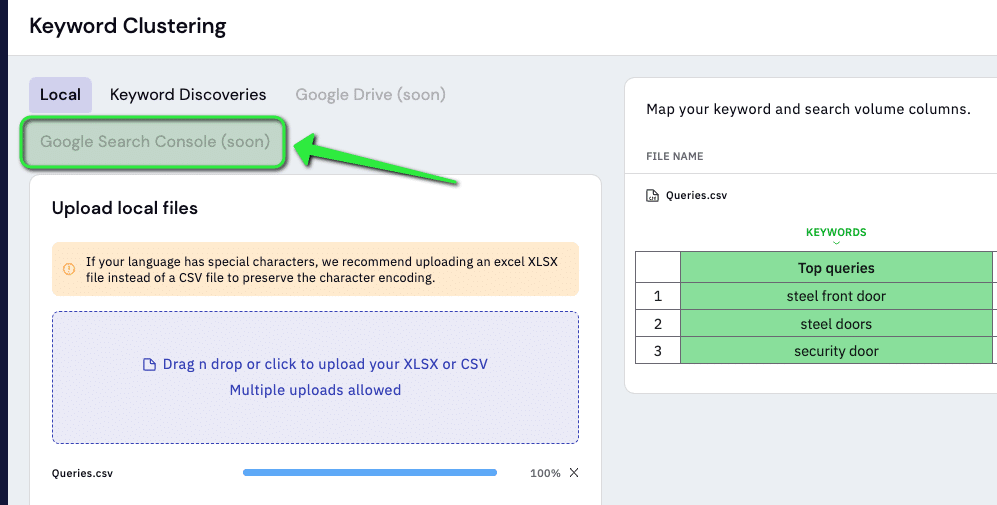
Anyway – step 4!
Step 4
Click “summary” and then generate the report:
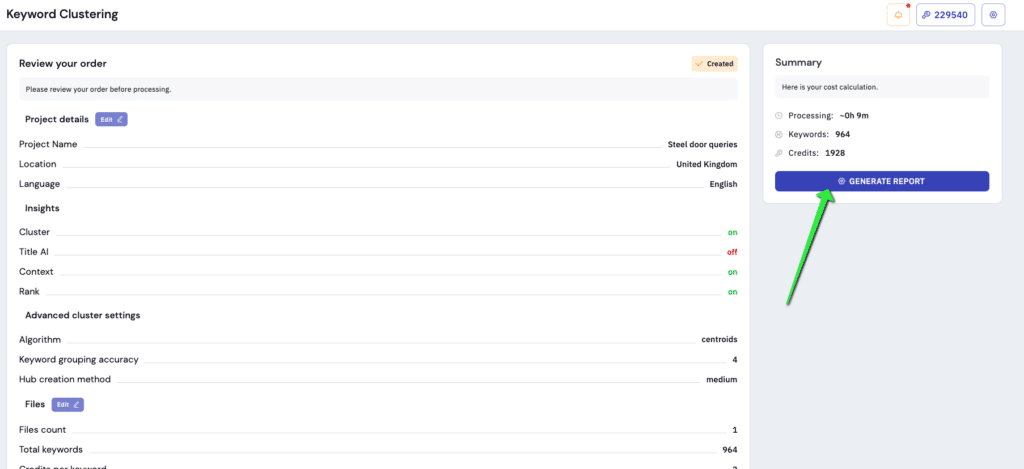
Step 5
Go and make a cup of tea or coffee whilst the report runs. Depending how on many queries you uploaded it should only take a few minutes.
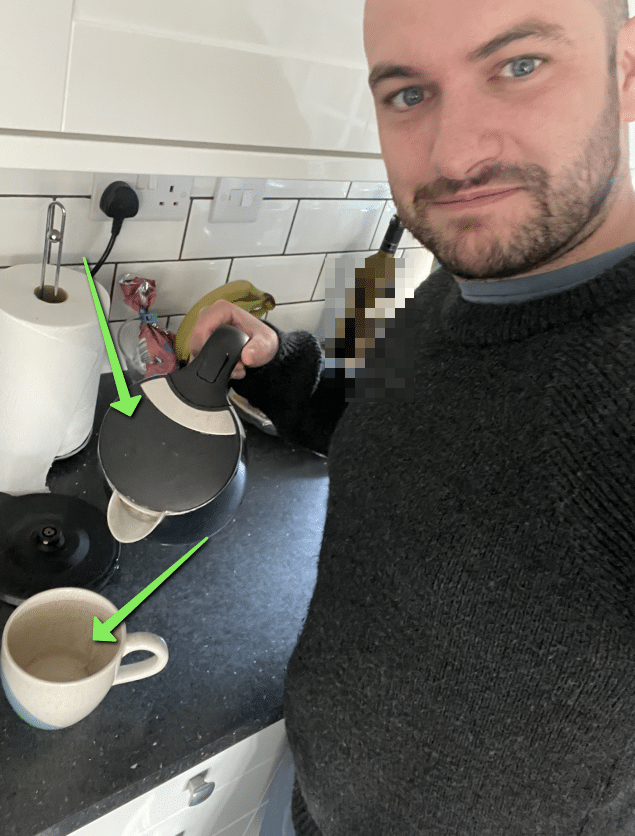
Step 6
Open your report. It’ll have been sent to your email or you can access it in the “projects” tab of the tool. I’d recommend opening the Google Docs version of the report as it’s easier to use the pivot tables. It’s what we’ll be using for the rest of this guide.
Once the report is open, navigate to the “pivot table by keyword” tab and click the edit button to open the pivot table editor. You’ll then want to add a filter and select the “article” option:
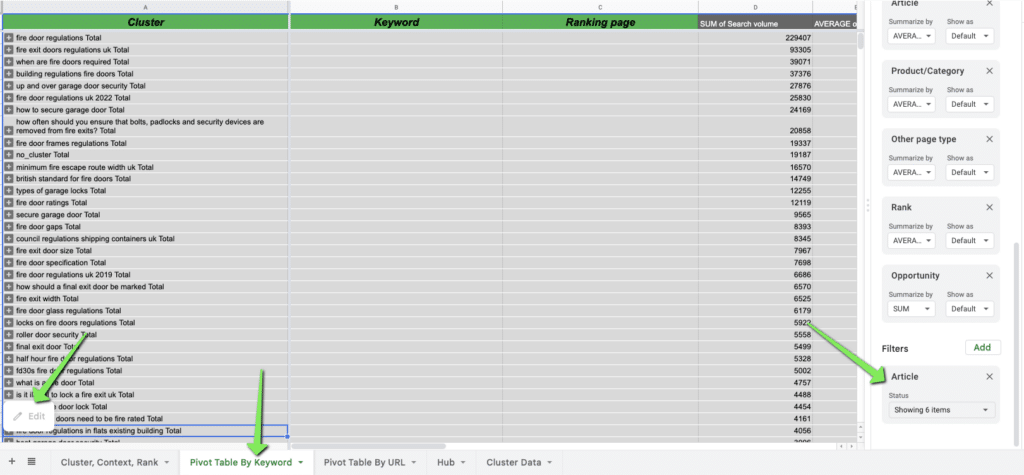
Once you’ve added the filter, unselect any number between 1-5. Basically, you’re leaving the numbers 6, 7, 8, 9 and 10 selected:
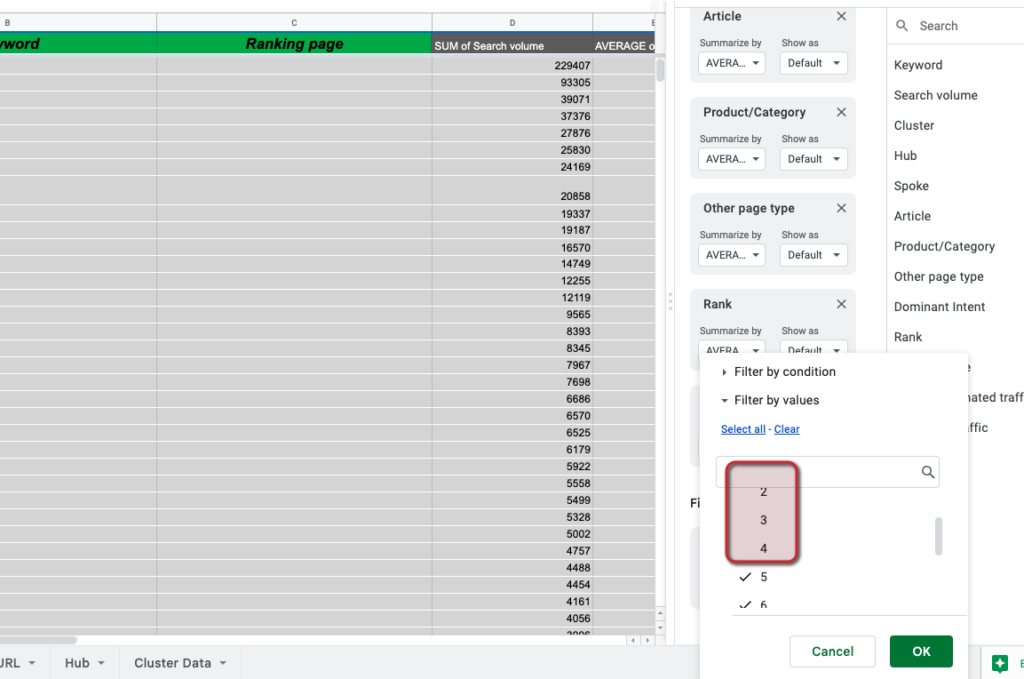
What this has done is left the keywords, and keyword clusters, that are more likely to be informational than transactional. This solves one of the major improvements that could be made to the process that I mentioned earlier:
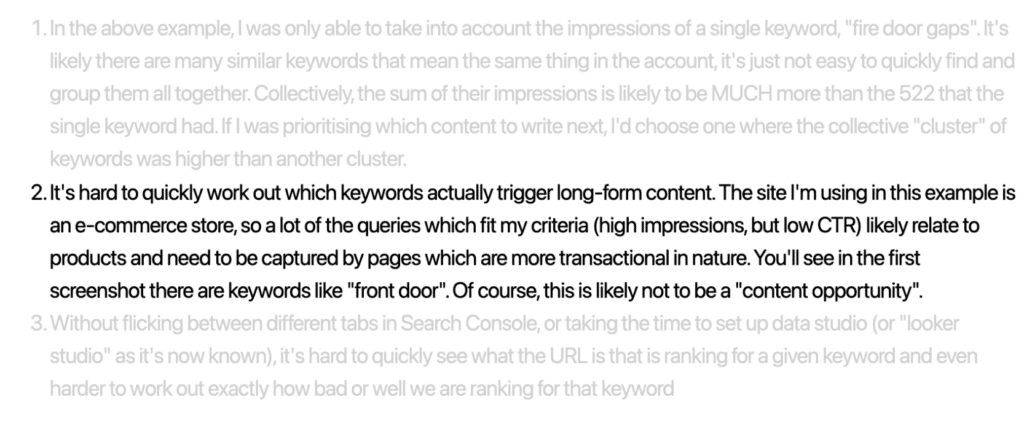
If you’d like to know exactly how/why this filter works, read more on our keyword context metric here (there’s a great video at the bottom of the page you should watch).
Step 7
Scan down the results and find a “cluster” of keywords where the average rank is low (or the opportunity is high. The opportunity basically looks at the average monthly search volume and takes into account where you currently rank and works out an “opportunity”. If you ranked in position 1, the opportunity would be “0” as you already have all the “opportunity”). In this example, I’ve found the “fire gaps” keyword again, where our average rank is on page 2 and the opportunity is decent too.
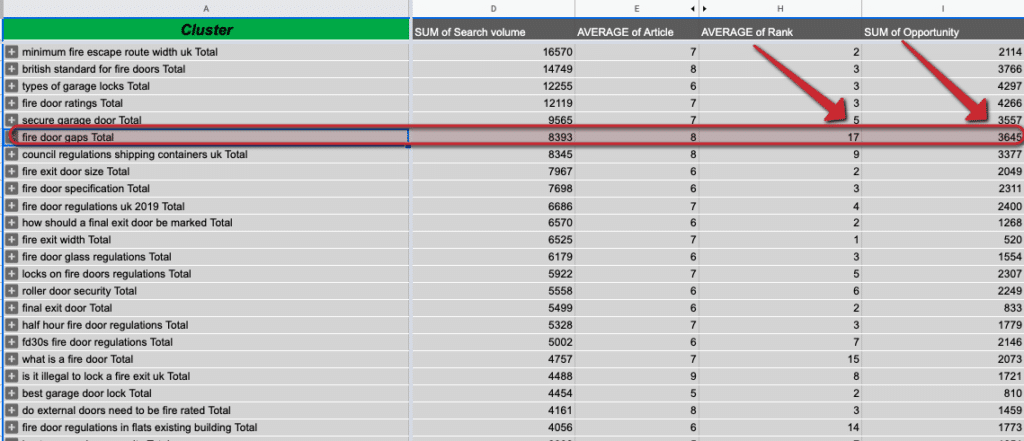
When you expand the cluster, you’ll notice there are many other, similar keywords each with its own search volume (or impressions):
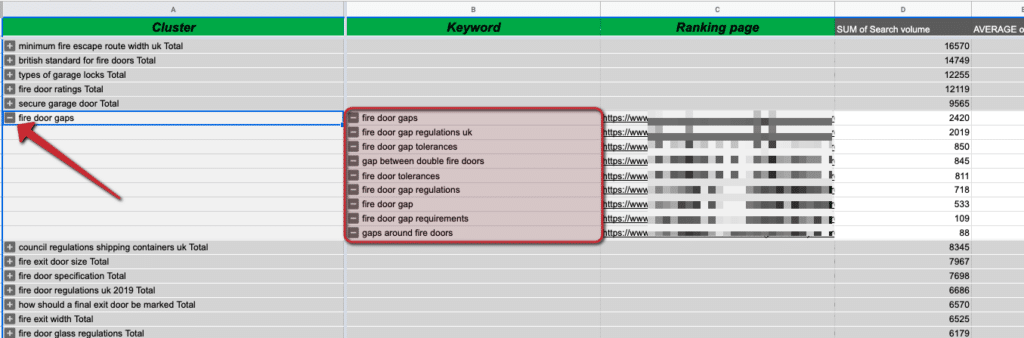
You’ll notice this has solves the remaining 2 of our improvements mentioned earlier:
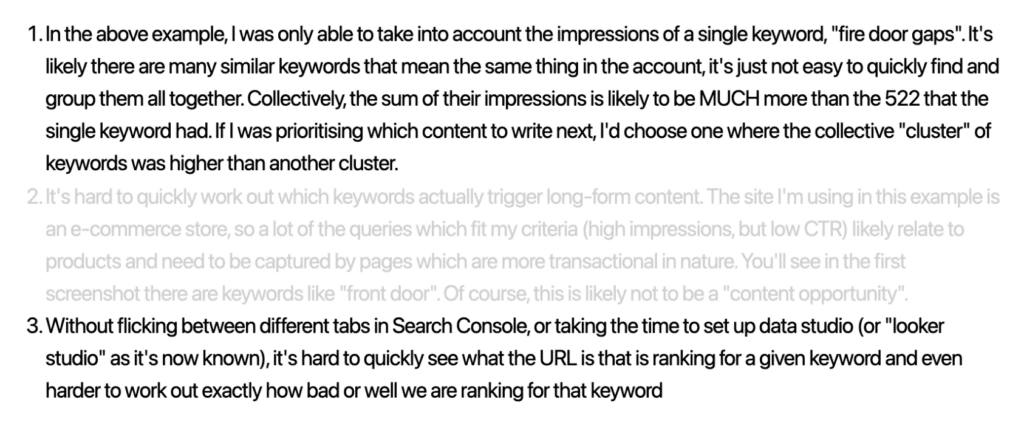
To summarise, by downloading the queries from Search Console and uploading them into our clustering tool you’re able to get a report which quickly groups all the similar keywords in the account together, pulls through your current average rank and tells you which ones are informational intent. You’ll often find many of the keywords here weren’t making themselves obvious using normal keyword research tools, probably because they didn’t “have any volume” or were quite obscure but, as we’ve seen, our impressions say otherwise. Now I quite literally have around 85 new content ideas that I didn’t find during my standard keyword research process:
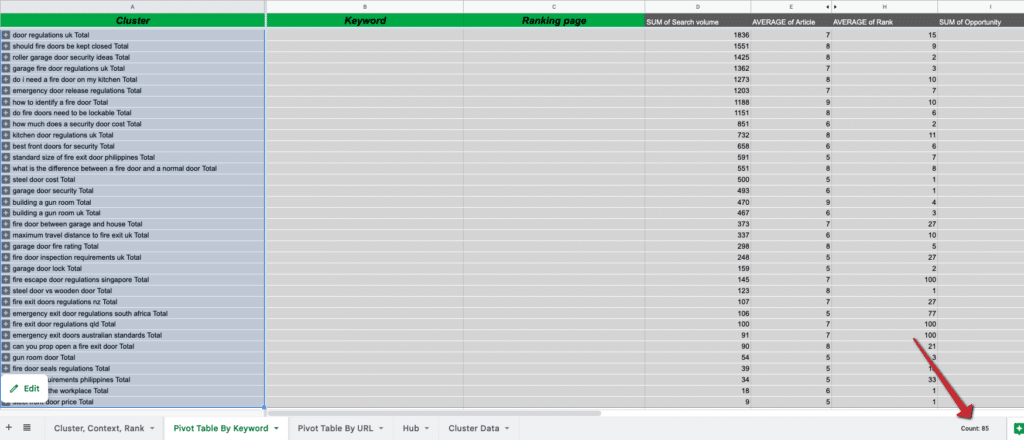
To help you write all this content, read our post on how to quickly create content briefs that you can use to easily research and produce content which ranks by using our content brief generator.
Start your trial today for only $1
Sign up today for a $1 trial and enjoy access to 6000 keyword clustering credits, 3 Keyword discovery searches, 1 Content Brief and Pro versions of SERP Similarity, SERP Explorer.
Subscribe to our newsletter
Subscribe to get our latest news, offers, insights, and any updates.

