Home / Blog / Fundamentals / Orphan Pages: The Hidden Enemy of SEO
Orphan Pages: The Hidden Enemy of SEO

May 26, 2023
Share to
When your organic website performance seems stagnant, the usual places we look to optimise are:
- Page Speed
- Core Web Vitals
- Content Quality
- Backlinks
However, there’s an often-overlooked aspect of SEO that doesn’t get its fair share of attention: the ‘Orphan Pages.’ These are pages that, once published, are left in the cold because they were never linked to from any other page. Hard to find, and easy to forget, but their impact on your website’s SEO can be significant.
These orphan pages, when left unchecked, can be a stumbling block for your website’s performance in the search engine results pages (SERPs). Yet, all is not lost; there are ways to track down and reconnect these pages to your website.
So, brace yourselves, as we dive into ways to bring these orphan pages back into the fold, reestablishing their rightful place within your website’s network.
Orphan Pages Quick Fixes
Here’s the straight-to-the-point guide to handling orphan pages:
- Establish pathways to orphan pages by incorporating links from other internal pages. This could include links from the navigation menu, relevant blog articles if it’s a blog page, or associated products if it’s a product page.
- Apply a ‘noindex’ tag if a page was accidentally created, duplicated, or no longer needed.
- Merge these orphans with existing, relevant pages on your site.
- Sometimes, the best solution is deletion, especially if the page doesn’t serve a purpose anymore.
- Redirect orphan pages to other relevant parts of your website.
Keep in mind, these quick fixes are not universal solutions. They’ll depend on the characteristics of each page, such as its content, its links, search engine ranking, and importance. It’s important to consider all these factors before making a decision.
With the quick fixes covered, let’s delve deeper. Before we explore how to find and fix orphan pages in detail to enhance your SEO, let’s make sure we’ve nailed down the fundamentals.
What Are Orphan Pages in SEO
Orphan pages in SEO are website pages that are not linked to any other page on the same website. These pages essentially exist in isolation as they lack internal links that would typically connect them to the rest of the site’s structure. This lack of internal links means that users browsing the website and search engines scanning it can’t easily find these pages.
Since search engines use internal links to discover and index new pages, orphan pages are often overlooked during this process, negatively impacting a website’s overall SEO performance. These pages are like islands, detached from the main content, which makes them less likely to be crawled and indexed, and thus less likely to appear in search engine results pages (SERPs).
An orphan page in SEO context might possess the following characteristics:
- Lack of Internal Links: This is the defining characteristic of an orphan page. They have no internal links pointing to them from other pages within the same website.
- Hard to Find: Without internal links, orphan pages can be difficult to discover for both users and search engines. They aren’t a part of the main navigation structure of the site.
- Poor Visibility: Orphan pages usually have poor visibility in search engine results pages (SERPs) as they are not frequently crawled or indexed by search engines.
- Low Traffic: Since these pages aren’t easily discoverable, they typically receive low traffic.
- Incomplete User Journey: Orphan pages could result in an incomplete or disjointed user journey, as users can’t navigate to them from other parts of the website.
- Often Unused or Outdated: Many orphan pages are old or unused pages that have been forgotten or left behind during website updates.
- Limited SEO Value: Without internal links, orphan pages struggle to pass or receive SEO value (like PageRank) within the site’s ecosystem.
- Potential for Duplicate Content: If an orphan page contains content that’s also found elsewhere on the site, it could lead to duplicate content issues.
It’s important to remember, however, that while these traits are common among orphan pages, not every orphan page will have all of these characteristics.
Why Do Orphan Pages Even Happen?
Orphan pages are the wallflowers of your website’s grand ball. They come into existence in many ways, like Cinderellas being forgotten in the chaos of a site redesign or migration. Maybe they were the new kids on the block who, due to an oversight, never got invited to the party, left to twiddle their thumbs in a corner of the site. Orphan pages often come into existence for several, main reasons:
- Site Redesign or Migration: During a website redesign or migration process, some pages may unintentionally be left out of the new site structure. These overlooked pages then become orphan pages.
- Incomplete Linking: When new pages are created, they might not be linked properly to the rest of the site. This can be due to an oversight or simply forgetting to link the new pages from other areas of the website.
- Deletion of Linking Pages: If a page that contains links to other pages is removed, the pages it linked to might become orphans if there are no other internal links pointing to them.
- Changes to Navigation Structure: Changes to your site’s menu or navigation structure might result in pages losing their internal links and becoming orphan pages.
- Inconsistent URL Structures: Inconsistent URL structures or non-standard link formats can sometimes lead to orphan pages. For instance, if you link to a page using an incorrect URL, the linked page might not be recognized as part of the site structure.
- Improper Use of Directories: If pages are incorrectly placed in directories and not linked from elsewhere on the site, they can become orphaned.
- Duplicate Content Removal: In an attempt to remove duplicate content, some pages may be de-linked, causing them to become orphaned.
I’ve actually recently seen an example where a site was recreated completely in javascript, but none of the internal links were available in the pre-rendered HTML meaning the whole site was essentially a long list of orphan pages. Sad times.
The Impact Orphan Pages Can Have On Your SEO
Let’s be clear, the occasional orphan page isn’t wreaking havoc on your website. It’s just not lending a helping hand, especially if it was inadvertently orphaned after previously attracting considerable traffic. But, as I hinted at before, there are those rare instances where an entire website gets unintentionally orphaned due to its structure, which certainly raises a red flag. That being said, orphan pages can still contribute to the following challenges in your SEO endeavours:
- Reduced Crawlability and Indexing: Internal links are critical for guiding search engine bots through your site. Without these, orphan pages might not get crawled and/or indexed, affecting their visibility in search results.
- Wasted SEO Potential: Each page on your website has the potential to rank for keywords and attract traffic. Unfortunately, orphan pages, bereft of appropriate internal links, may not be able to fully realize this potential.
- Poor User Experience: If users can’t find these pages (or ways off these pages) while navigating your site due to a lack of internal links, it can result in a disjointed and frustrating user experience.
- Inefficient Use of Crawl Budget: Search engines assign a crawl budget to every website. If this budget is used on orphan pages that provide little value, it’s not being utilized to its maximum potential. Please note – this is only a potential issue if your site is in the millions in terms of URLs and orphaned pages. Also, you may be quick to point out “Well how can they be crawled if they’re orphaned?”. They still may be available in the sitemap. Smarty pants.
- Loss of Page Authority: Internal links distribute authority from one page to another within your website. Orphan pages, devoid of any inbound internal links, miss out on this benefit, which can impact their ability to rank.
- Content Discovery Issues: Orphan pages may contain valuable content, but it can go unnoticed since these pages are difficult to locate. This not only impacts your SEO, but also means your content isn’t being used as effectively as it could be.
How to Find Orphan Pages
Here is how you can find orphan pages on your website:
Finding Orphan Pages for Free Using GA4
You can use Google Analytics to find all the pages on your website that have received page views. So, if you have the Google Analytics tracking code on your entire website, it will track all URLs, including orphan pages.
Here is how to find orphan pages with Google Analytics 4.
1. Export GA List
- Open Google Analytics.
- Go to Engagement > Pages and Screens.
- Change the date range to as far back in time as possible.
- Export the list of URLs with page views.
After exporting, sort the list from the least viewed to the most viewed pages. This is important because orphan pages are usually among the least viewed pages and can be easily identified through this sorting process.
Now you have the list of pages that are the most likely to have been orphaned.
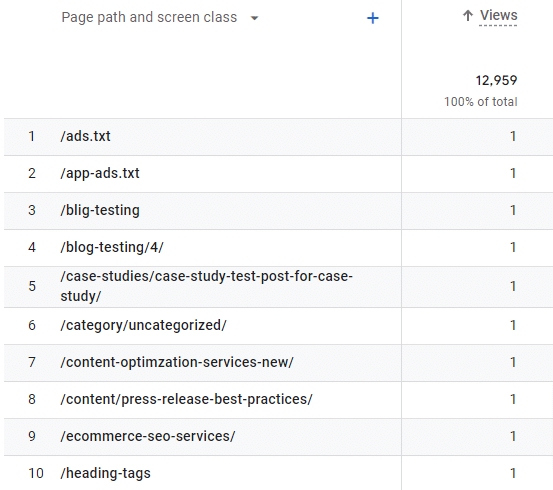
If you want to dig deeper and categorically know which in this list are orphaned pages, you’ll need to use a site crawler. Here is how you can do it.
2. List Indexed Pages Only
- Crawl your website homepage on a crawler tool like Screaming Frog.
- Filter the list to get only “Indexable” URLs.
- Export the data to a spreadsheet (of the same type as earlier).
3. Cross Reference the URL Sources
After obtaining both spreadsheets, you should merge them into a single sheet of data to identify your orphan pages automatically.
This requires creating two columns – one for crawlable URLs (discovered by the crawler tool) and the other for all URLs (discovered by Google Analytics data).
It’s essential to ensure that both columns have the URL list in the same format, for instance, using “https://xyz.com/123” as the format for all pages, with “123” representing the unique page name.
Put these URL lists in the first two columns.
Then, use the formula in the third column – =MATCH(B2,$A$2:$A$9,0), where B2 is your Analytics URLs, and A2:A9 are the crawlable URLs.
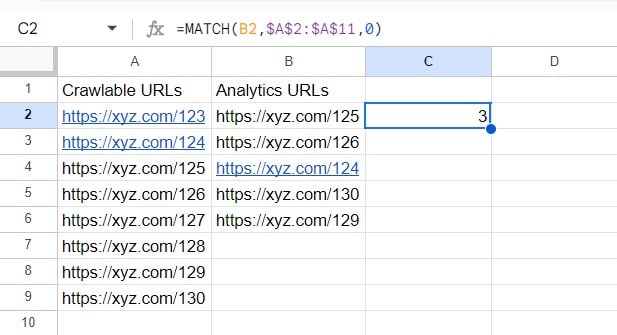
To apply the formula to the entire column, click on the small square at the bottom right corner of the cell and drag it down.
In the list of URLs, you may notice some pages that don’t match and are marked with a “#N/A.” These are your orphaned pages.
B. Find Orphan Pages for Free Using Google Search Console
Finding orphan pages via Google Search Console is very similar to the previous method. However, the only difference is that you use the data exported from Search Console instead of GA4.
Here is how you can export the data from Search Console:
- Open the Google Search Console.
- Navigate to Indexing > Pages.
- Click on ‘View data about indexed pages.’
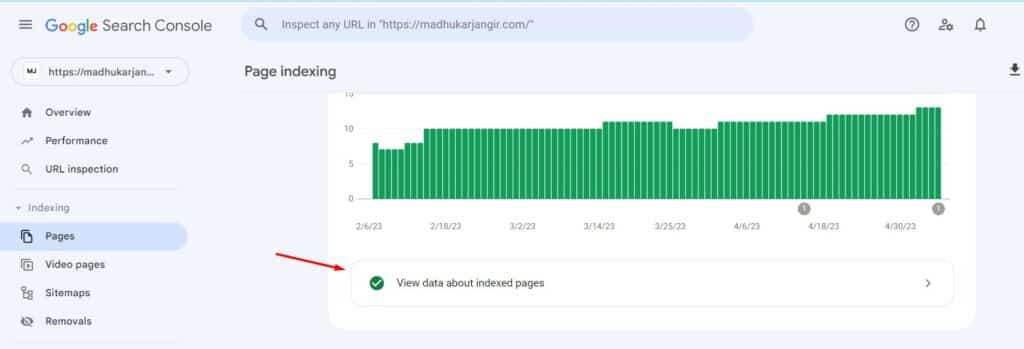
- Export the data by clicking on the ‘Export’ option in the upper right corner.
- Now follow the similar steps we discussed in step – Cross Reference the URL Sources
C. Find Orphan URLs via Ahrefs
Discovering orphan pages can be a challenging task, but it can be simplified with Ahrefs Site Audit.
To start, create a new project in ‘Site Audit’ for your website and go to the URL Sources tab.
Make sure to include all potential sources for URL detection, such as:
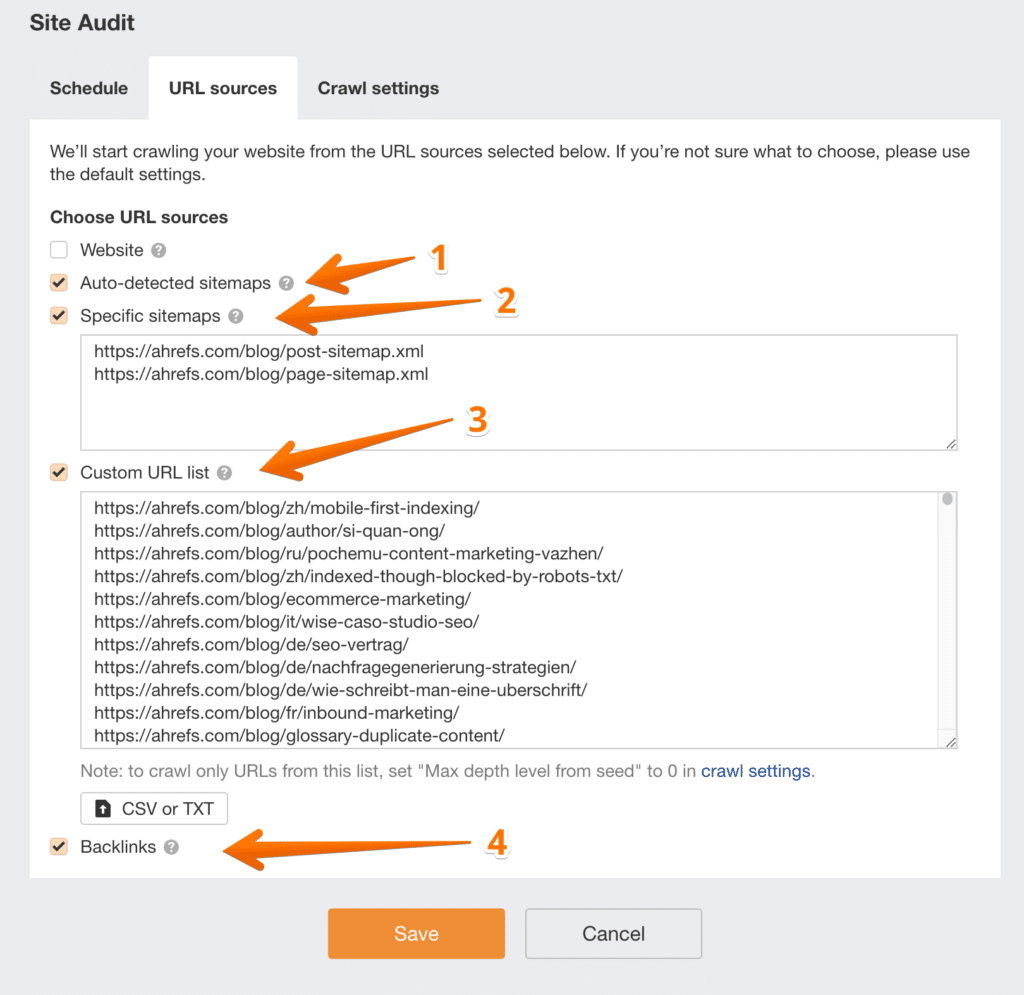
Site Audit will analyse all the URLs that you have included, as well as all other pages on the website, and identify any Orphan Pages that it finds.
To see the orphan pages go to Page Explorer > click on Links > select Orphan pages
Here is the screenshot for your reference:
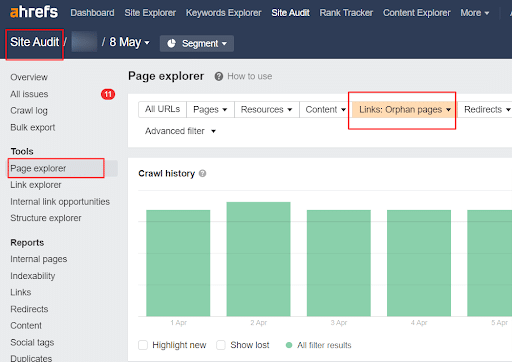
Or to access the orphan pages, go to site audit > click on all issues.
If your site has orphan pages you would be able to view them under the Orphan Page header. Check the below screenshot:
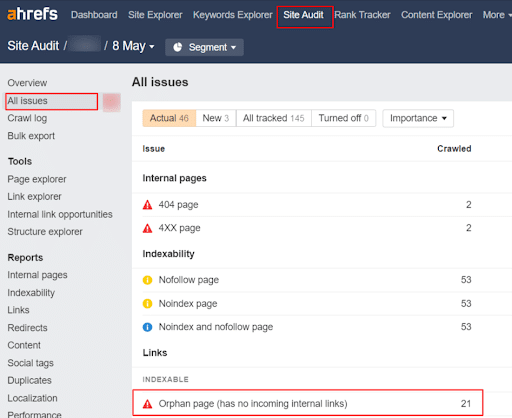
D. Find Orphan Pages via Semrush
If you use Semrush, it has the Site Audit feature where you can identify your orphan pages.
- Set up “Site Audit” and run a scan.
- Go to Issues > Select an Issue.
- Check the “Notices” section; you’ll find Orphaned Pages there.
See it yourself:
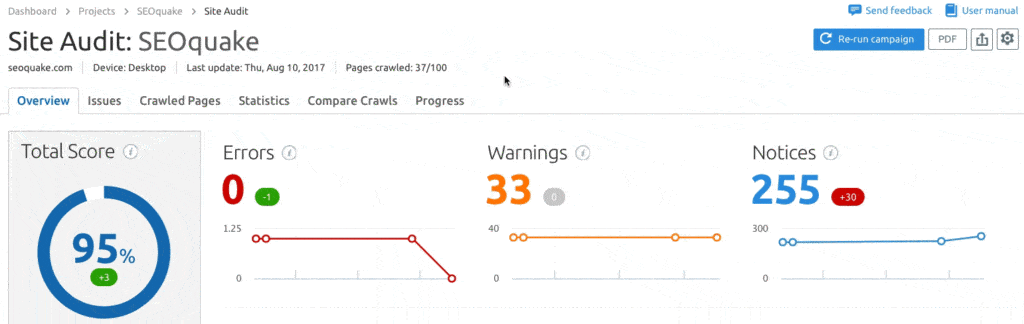
Make sure you’ve added your site as the project in this SEO tool.
E. Find Orphan Pages via Screaming Frog
Screaming Frog uses data from your XML sitemap, Google Analytics, and Search Console to help you find orphaned pages.
Do note that this is only available for licensed users. So if you don’t have SEO Spider License, consider finding the orphan pages manually (via ‘Method A’ discussed earlier).
If you have the license, follow these steps:
1. Connect Your Site
- Go to Configuration > Spider > Crawl.
- Check ‘Crawl Linked XML Sitemaps’.
- Check ‘Crawl These Sitemaps.
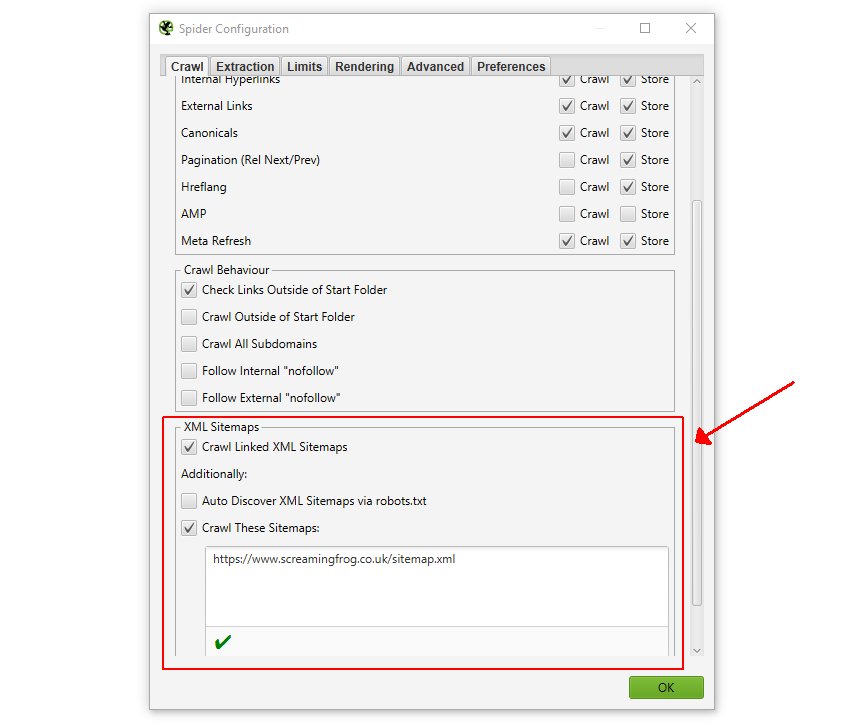
2. Connect GA
- Go to Configuration > API Access > Google Analytics 4.
- Connect to the Google Account that has access to your GA4 account, and finish the necessary steps.
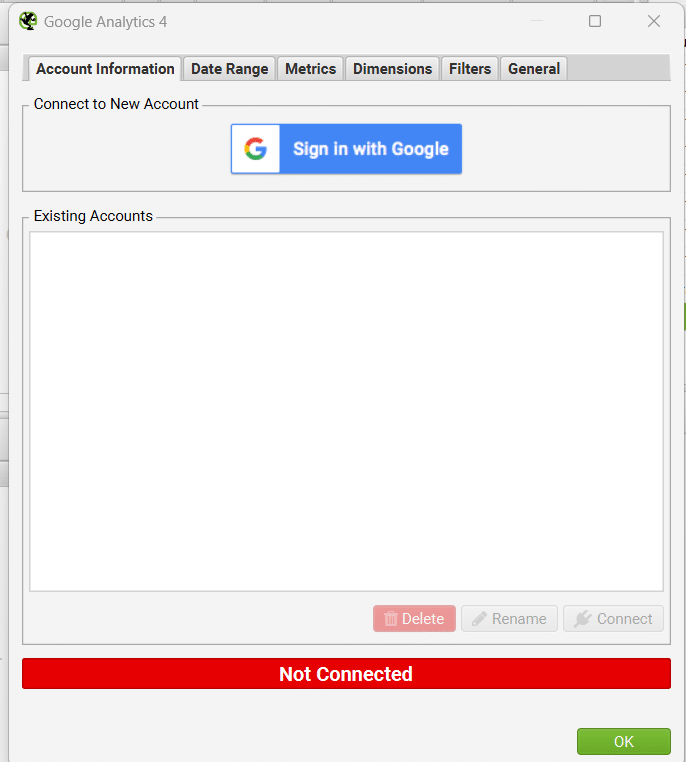
- Once done, go to Configuration > API Access > Google Analytics 4.
- Choose ‘Organic Traffic.’
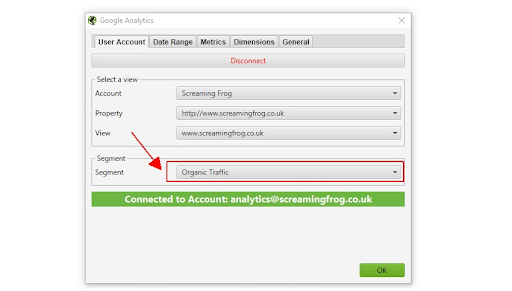
- Then, go to the ‘General’ tab and check ‘Crawl New URLs Discovered in Google Analytics.’
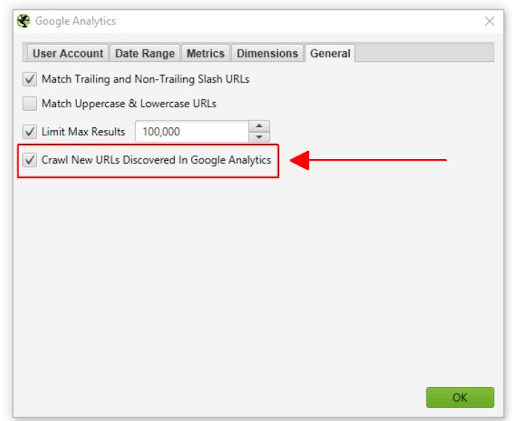
3. Connect Google Search Console
Although the data from GA4 is adequate, connecting Google Search Console helps to identify orphan pages that are getting search impressions but have no internal links.
This is how you can do it:
- Go to Configuration > API Access > Google Search Console.
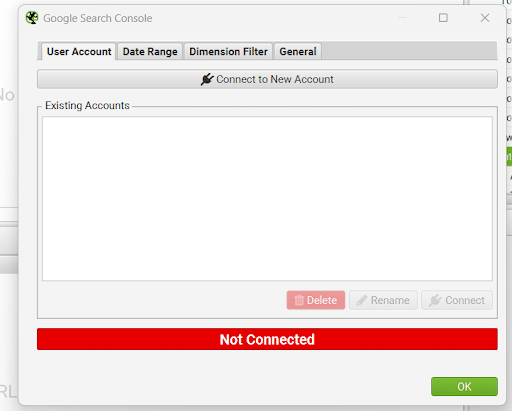
- Connect to the Google Account the same way as GA4.
- Under the ‘User Account’ tab, select the right account.
- Under the ‘Search Analytics’ tab, check ‘Crawl New URLs Discovered in Google Search Console.’
4. Crawl Your Website
- Open the SEO Spider, paste your website URL in the search box, and hit ‘Start.’
- Wait until the crawl reaches 100%.
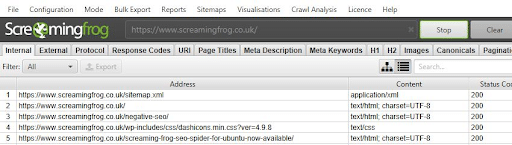
- Then, click on ‘Crawl Analysis’ from the menu and open ‘Configure.’

- Make sure that ‘Sitemaps,’ Analytics,’ and ‘Search Console’ are selected.
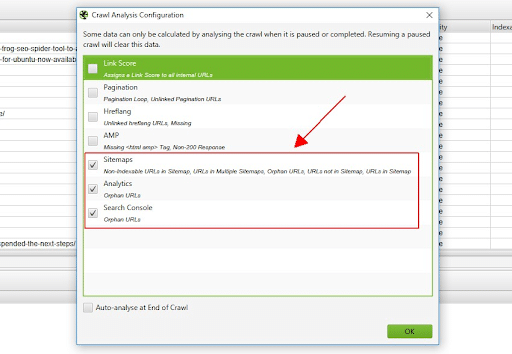
- Then, open ‘Crawl Analysis’ from the menu and hit ‘Start.’
- Wait until the Analysis progress bar is completed.
5. Extract and Analyse Orphan URLs
- Now, you’ll see the top left section is populated by a lot of new fields.

- Navigate to Reports > Orphan Pages in the menu.
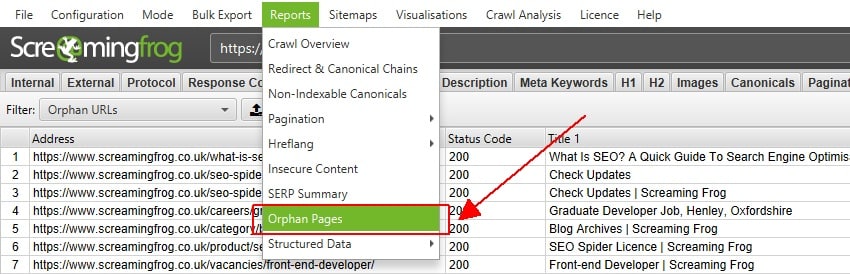
How to Fix Orphan Pages
Now that you’ve found the orphaned pages on your website, it’s time to fix them. You can pick among four different options to do this:
1. Link Internally
If nobody is visiting your orphan pages, but you think they could be useful for your visitors, you should add links to these pages from other relevant pages on your website. This will help visitors and search engines find them more easily.
For example, if you have an article that was overlooked during a website redesign, you can link to it from another relevant page that you know Google will soon look at again.
2. Noindex the Orphan Page
Pages that were intentionally not linked to other pages on the website need to be no-indexed so that they don’t show up in search results.
This feature can usually be found in SEO plugins and can be easily applied by checking a box. Here is an example of the Rank Math WordPress Plugin:
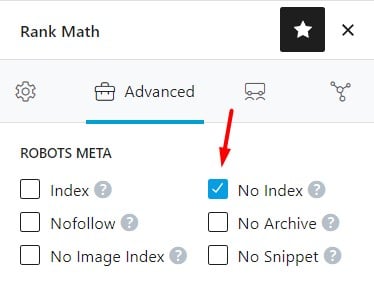
If you prefer to do it manually, you can add the following code to the ‘head’ section of the orphan page: <meta name=”robots” content=”noindex” />
Make sure that these pages are still crawlable so that search engines can see the no-index directive.
3. Merge Them with Other Pages on Your Site
When you have two pages with the same or similar content, one of which is an orphan page, it’s mindful to merge them. This involves combining the content from both pages and redirecting the orphan page to the other one.
For instance, if you have two listings for the same product and one of them is an orphan page, you should extract any valuable information from the orphan page and add it to the other listing. Then, redirect the orphan page to the other page.
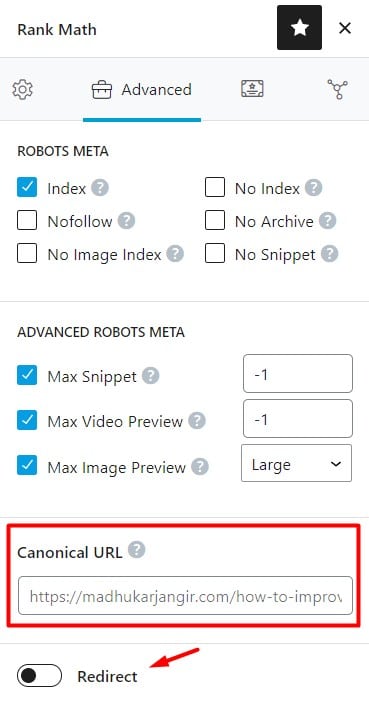
4. Remove Them
If an orphan page doesn’t add any value for visitors and doesn’t serve any other purpose, such as a paid traffic campaign or backlinks gathered from other domains, or has any organic keywords, it should be removed.
For instance, if you have a page from an old CMS theme that’s not being used, you can mark the page as 410. Doing so will lead to a “410 Gone” error which is a 400 HTTP status code that indicates the target resource has been permanently deleted. Therefore the page will not be crawled and will eventually stop showing up in search results.
5. Redirect Orphan Pages to Relevant Pages
If you have orphan pages on your website that are not being used and don’t serve any other purpose, it’s best to remove them.
However, if the orphan pages have valuable content or backlinks from third-party sources, it’s a good idea to redirect them to relevant pages on your website to preserve their value.
Overall, What is the Best Approach to Deal with Orphaned Landing Pages?
One mistake marketers often make is that they simply interlink all the orphan pages they find. Although it’s one of the best approaches to fixing orphan pages, it doesn’t simply mean you should do it for all the pages.
There are some orphan pages that are intentional, such as PPC landing pages, while others may be unnecessary and can be removed, like test pages.
Hence, it’s important not to spend resources fixing pages that don’t need fixing or won’t have a significant impact.
To address this issue, you can follow the decision tree below:
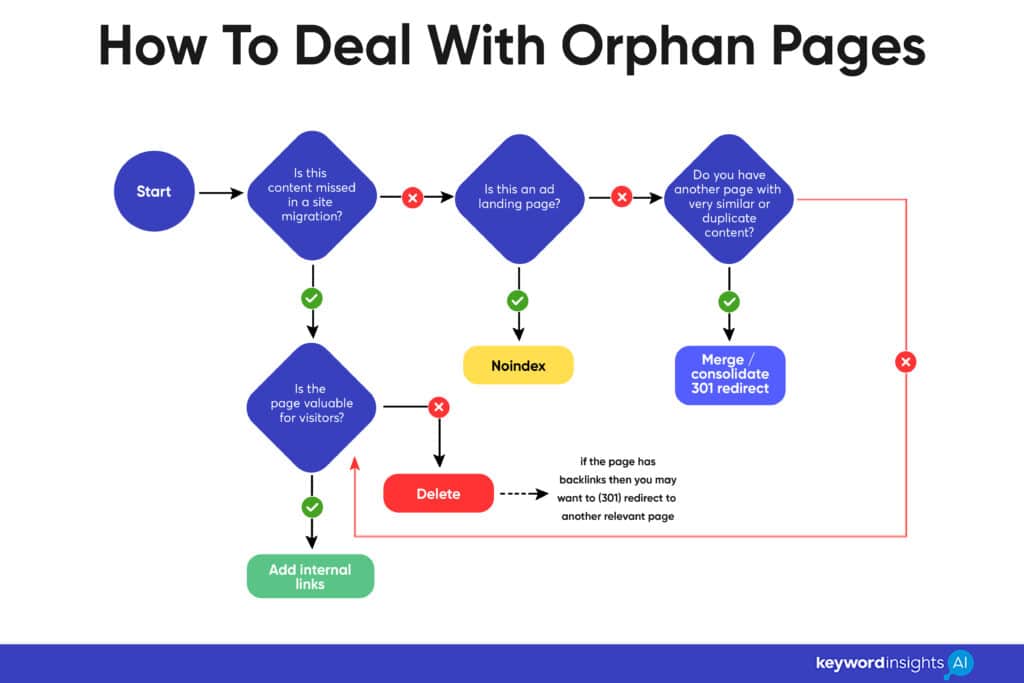
How To Prevent Pages from Being Orphaned
In the battle against orphan pages, prevention is the best medicine. Stopping these digital lone wolves from happening in the first place is key to maintaining a robust, well-structured website that is both user-friendly and search engine friendly. Here’s how you can do it:
1. Thoughtful Site Structure: A well-planned and logical site structure is your first line of defence against orphan pages. It should be simple, intuitive, and easy to navigate. When designing your website, ensure every page is connected to at least one other page, forming a coherent network. Through our work at Snippet Consulting, we’ve observed that a significant number of businesses grapple with improper site structures. Often, this boils down to an unrefined approach to keyword research and clustering. To tackle this issue head-on, we created the Keyword Insights tool. This tool empowers organizations to unearth new keywords pertinent to their products or services, neatly clustering them for easy analysis. It provides a clear and comprehensive perspective on their target objectives, thereby simplifying and enhancing their SEO strategy.
2. Regular Link Checks: Regularly check your website for broken or missing links. There are a number of tools available, like Screaming Frog, that can crawl your site and identify pages with no inbound links. Regular audits can help you nip the problem in the bud.
3. Consistent URL Structures: Ensure your URL structures are consistent and standardized. Anomalies in URL structures can lead to pages being orphaned by accident.
4. Content Plan: When creating new content, make sure you have a plan in place for how the content will be linked to the rest of your site. Whether it’s through navigation menus, in-content links, or related content suggestions, each new page should have a home within your site’s structure.
5. During Site Redesigns: Be extra vigilant during site redesigns or migrations. These are high-risk periods for creating orphan pages. Maintain a thorough checklist and cross-verify to ensure no page is left unlinked.
6. Educate Your Team: Make sure everyone involved in creating and updating your website understands the importance of avoiding orphan pages. This includes content creators, web developers, and SEO specialists.
7. Implement a 301 Redirect Strategy: If you’re deleting a page that other pages link to, make sure to implement 301 redirects to a relevant page. This will prevent the linked pages from becoming orphaned.
8. Regularly Update Your Sitemap: A sitemap is a roadmap of your website that leads search engines to all your important pages. Regularly updating your sitemap, and ensuring all pages are included, can help prevent pages from being orphaned.
Remember, a stitch in time saves nine. Regular maintenance and good website hygiene can go a long way in preventing orphan pages, improving your site’s SEO, and providing a better user experience.
Don’t Let Orphaned Pages Hurt Your SEO Strategy – Take Action Today!
In the grand scheme of SEO, it’s easy to overlook the orphan pages quietly lurking in the shadows of your website. But ignoring them can lead to missed opportunities and unfulfilled potential. From weakening your site’s crawlability to diluting the user experience, these silent saboteurs can subtly undermine your digital efforts.
Prevention, detection, and regular check-ins can ensure that no page ends up isolated. A thoughtful site structure, regular link checks, and consistent URL structures can keep the issue at bay.
Remember, every page on your website has a role to play in your overall SEO strategy. Let’s ensure none are left out in the cold. By acknowledging and addressing orphan pages, you’re one step closer to a well-optimized website that not only performs better in search engine results but also provides a seamless experience for your users. Here’s to leaving no page behind!
Frequently Asked Questions
What is the difference between orphan pages vs. dead-end pages?
Dead-end pages are web pages with no outgoing links to other pages within the same website or domain.
Whereas Orphan pages are the pages on the website that don’t have any incoming internal links on the same site.
How does Google find orphan pages?
Search engines can potentially find orphan pages in a few ways, despite their lack of internal links:
Sitemaps: If the orphan pages are included in your website’s sitemap, search engines can find them when they crawl the sitemap.
External Links: If other websites are linking to the orphan page, search engines can discover the page through these external links.
Direct URL Submission: You can directly submit a URL to search engines. For example, Google Search Console has a URL Inspection tool that allows you to request indexing for a specific page.
SERP Discovery:
If a user types the exact URL of the orphan page into a search engine, the search engine might index the page.
Can orphan pages be indexed?
Yes, orphaned pages can still be indexed by search engines. While being orphaned (not having any internal links pointing to them) makes these pages more difficult to discover, search engines can still find and index them.
As they aren’t getting passed any internal page equity, orphaned pages are unlikely to rank, however.
What is the impact of orphan pages?
Having orphan pages on your website often results in:|
– Bad user experience,
– Lower website traffic,
– Poor SEO scores,
– Crawl budget wastage.
Start your trial today for only $1
Sign up today for a $1 trial and enjoy access to 6000 keyword clustering credits, 3 Keyword discovery searches, 1 Content Brief and Pro versions of SERP Similarity, SERP Explorer.
Subscribe to our newsletter
Subscribe to get our latest news, offers, insights, and any updates.

